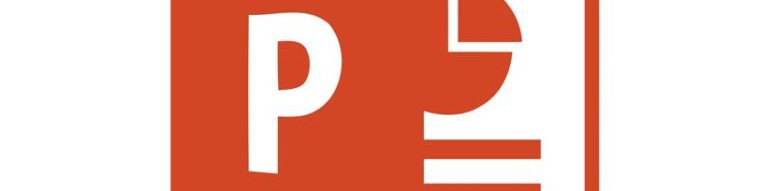
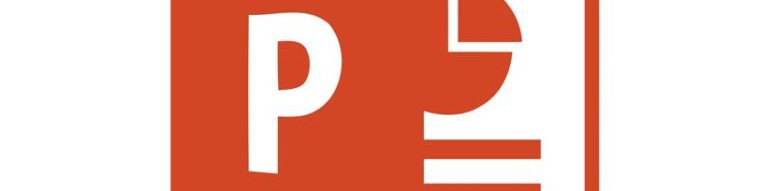
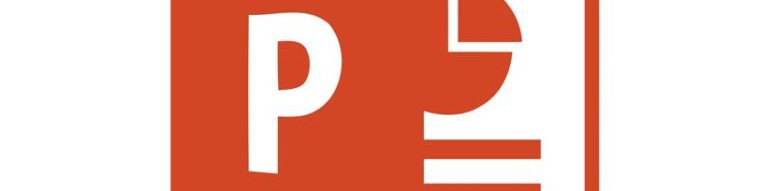
When making an Interactive Multimedia Product or a presentation with buttons such as a Photoshop Gallery, it is a good idea to limit the way users can navigate your presentation.
In a traditional presentation users click the mouse or keyboard and PowerPoint moves forward or backward through the slides until the end. Sometimes you want them to use buttons or a menu instead.
For this, you click on the main menu at the top:
Slide Show --> Set Up Slide Show --> Browsed at a kiosk (full screen) --> OK
Now, when you play the presentation, clicking doesn't move the slides or animations. To get out of it press 'Esc' on the keyboard.