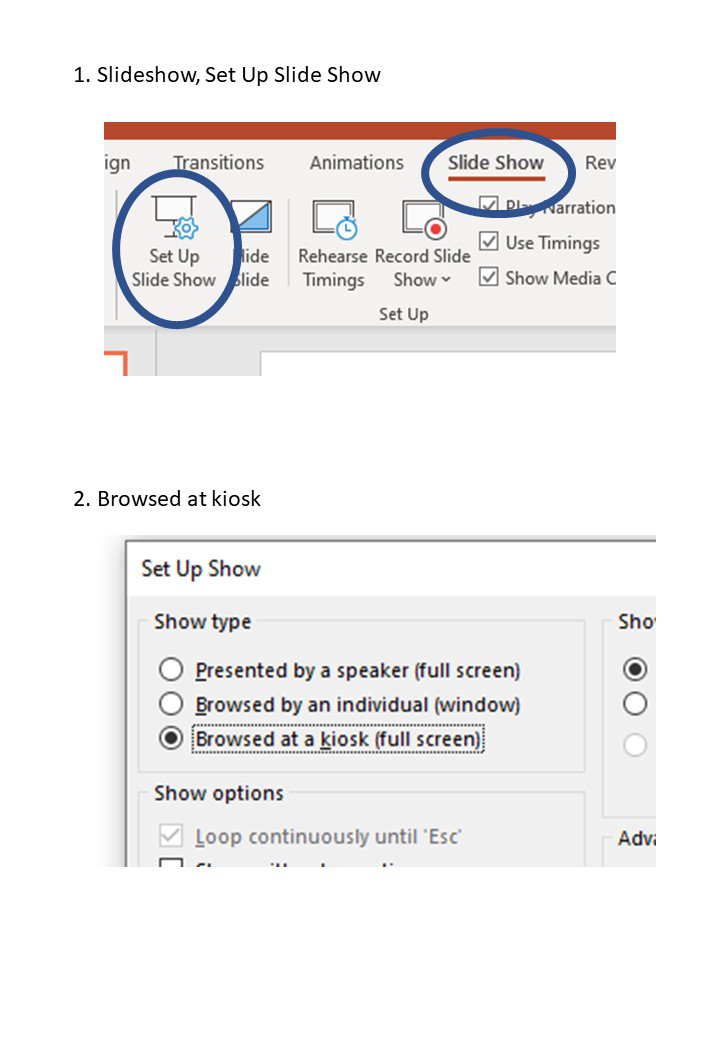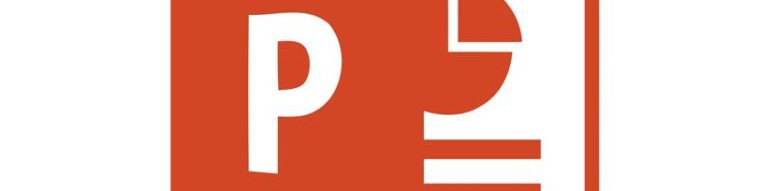
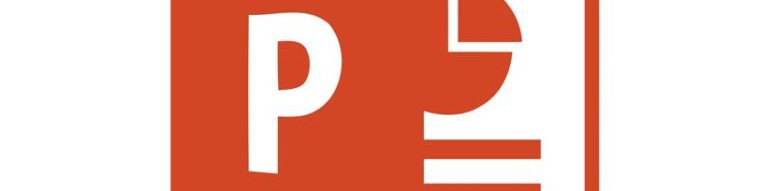
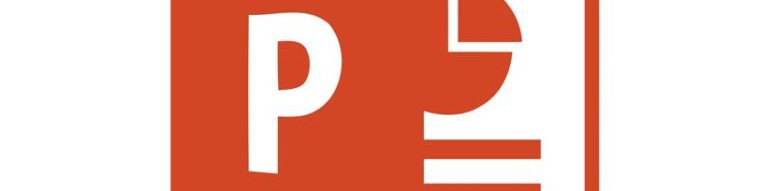
Adding buttons for users to navigate your presentation in a non-linear order is an interesting twist to make it more engaging but is also essential if you are making an Interactive Multimedia Presentation.
You can create links from text or pictures or shapes. If you are creating a navigation system it would be best to add shapes to be your buttons which you then hyperlink.
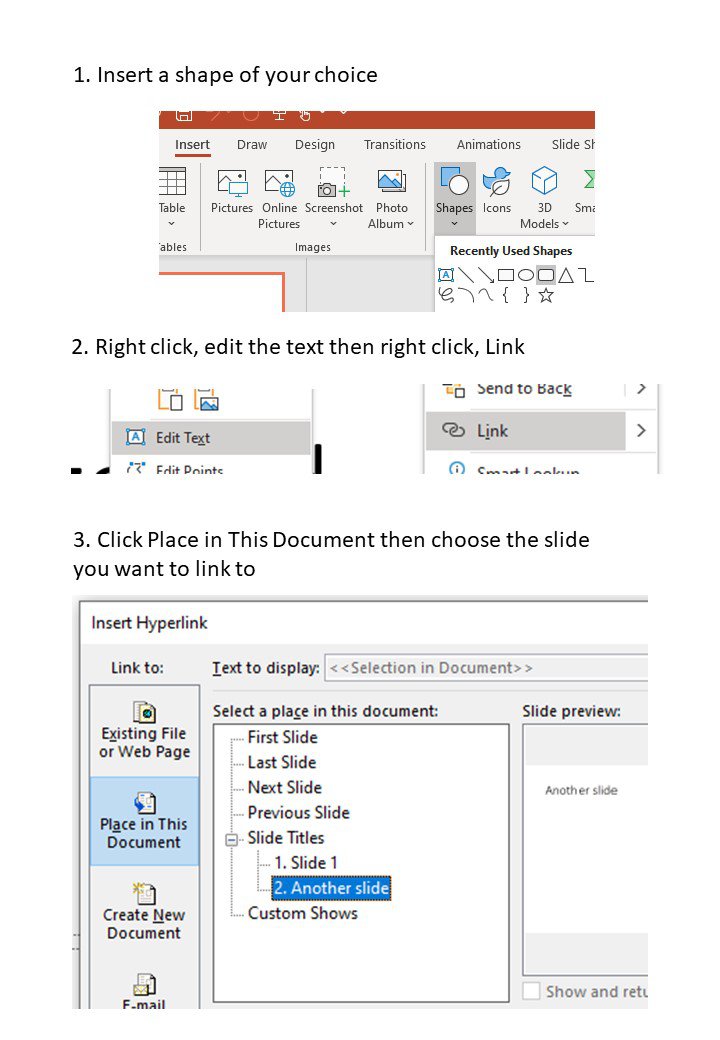
By default, PowerPoint moves through the presentation with every click which is not helpful if you have buttons for navigation. To solve this you need to disable the click to move on by selecting 'kiosk' mode.
Top Tip: When in present mode, you can use 'Escape' on the keyboard to get out of kiosk mode.